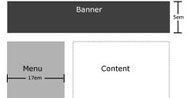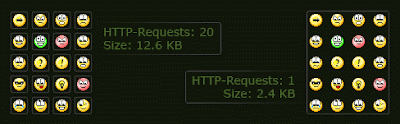There are lots of Web page editors available in both text and WYSIWYG that are free. But not all of them are good. You need to know which one is best for you. It takes time if you want to try to choose right one for you from best 100 editors. SO i make this list too short for you which will helps you to find your web editors.
1.Komodo Edit
Komodo Edit is hands down the best free XML editor available. It includes a lot of great features for HTML and CSS development. Plus, if that isn't enough, you can get extensions for it to add on languages or other helpful features (like special characters). It's not the best HTML editor, but it's great for for the price, especially if you build in XML. I use Komodo Edit every day for my work in XML and I use it a lot for basic HTML editing as well. This is one editor I'd be lost without.
2. Aptana Studio
Aptana Studio is an interesting take on web page development. Instead of focusing on the HTML, Aptana focuses on the JavaScript and other elements that allow you to create Rich Internet Applications. One of the things I really like is the outline view that makes it really easy to visualize the DOM. This makes for easier CSS and JavaScript development. If you are a developer creating web applications, Aptana Studio is a good choice.
3. NetBeans
NetBeans IDE is a Java IDE that can help you build robust web applications. Like most IDEs it has a steep learning curve because they don’t often work in the same way that web editors do. But once you get used to it you’ll be hooked. One nice feature is the version control included in the IDE which is really useful for people working in large development environments. If you write Java and web pages this is a great tool.
4. Bluefish
Bluefish is a full featured web editor for Linux. And the 2.0 release adds a lot of great new features. There are also native executables for Windows and Macintosh. There is code-sensitive spell check, auto complete of many different languages (HTML, PHP, CSS, etc.), snippets, project management, and auto-save. It is primarily a code editor, not specifically a web editor. This means that it has a lot of flexibility for web developers writing in more than just HTML, but if you’re a designer by nature you might not like it as much.
5. CoffeeCup Free HTML Editor
The CoffeeCup Free HTML editor is a text editor with a lot of potential. A lot of the features it has in the menus require that you buy the full version. The free version is a good HTML editor, but I would recommend you purchase the full version of the editor to get the real juice from this product. One important thing to note: many sites list this editor as a free WYSIWYG editor, but when I tested, you had to buy the full version to get WYSIWYG support. The free version is a very nice text editor only.
6. Notepad++ (Windows)
Notepad++ is a solid, open source code editor, and a good replacement for the built-in Windows Notepad. It supports tabbed windows, HTML and CSS syntax highlighting, code folding, and auto-completion.
The find and replace options are comprehensive, including support for regular expression searches and searching in multiple files.
Notepad++ also has a plugin system, allowing you to extend the editor with additional features such as FTP uploading.
Other useful features for a Web coder include:
- A file comparison tool
- Built-in HTML Tidy functionality
- Keyboard shortcuts for previewing in major browsers
Eclipse is a complex development environment that is perfect for people who do a lot of coding on various different platforms and with different languages. It is structured as plug-ins so if you need to edit something, you just find the appropriate plug-in and go. If you are creating complex web applications, Eclipse has a lot of features to help make your application easier to build. There are Java, JavaScript, and PHP plugins, as well as a plugin for mobile developers.
8. SeaMonkey
SeaMonkey is the Mozilla project all-in-one Internet application suite. It includes a web browser, email and newsgroup client, IRC chat client, and composer — the web page editor. One of the nice things about using SeaMonkey is that you have the browser built-in already so testing is a breeze. Plus it's a free WYSIWYG editor with an embedded FTP to publish your web pages.
9. jEdit (Windows, Mac, Linux)
jEdit is an open-source, cross-platform text editor written in Java. On the plus side this means that it runs nicely on Windows, Mac OS X, Linux and more. On the downside, the interface is a bit clunky, with non-standard widgets, dialogs and keyboard shortcuts. However, if you can get round the drawbacks then jEdit is a nice editor with a lot of power up its sleeves.
jEdit has all the features you'd expect from a decent code editor, including syntax highlighting, macros and multiple clipboards. However, to get the most of jEdit as a Web coder, install the XML plugin (you can easily do this by choosing Plugins > Plugin Manager, then clicking the Install tab and selecting the XML plugin). This plugin gives you auto-completion for HTML and CSS, a document tree browser, code beautification, and more.
10. Alleycode
Alleycode is a free web editor that focuses on search engine optimization. There are a lot of built-in features and links to the Alleycode website so that you can check your site ranking, optimize your meta data, and otherwise improve your search rankings. While I don't recommend sites that “guarantee” top-level ranking like Alleycode does, that doesn't mean that their web editor isn't any good. One feature I really like is the conversion tool to convert HTML tags and text from upper to lowercase and back. Very handy.
According to their website: Alleycode will no longer be supported or upgraded after January 1, 2010.